Summary
Resolution
 CAUTION: If you’re trying to create a new data path, see How to create a new data path with the Database Repair Utility first.
CAUTION: If you’re trying to create a new data path, see How to create a new data path with the Database Repair Utility first.
You can download the utility from the Sage 50—U.S. Edition: Database Repair Utility Download Portal.
This is a step-by-step tutorial on how to use the Sage 50 Database Repair Utility. The Sage 50 Database Repair Utility gives users the ability to determine quickly whether or not the cause is one of the following:
- A damaged or improperly patched instance of the Pervasive Database Engine
- Missing, damaged, and / or outdated files in the data path
- Issues connecting to the data path across the network
Start the Tool
- When the tool opens, all the necessary files extract automatically.

- Select the link to view a Sage Knowledgebase article to find out more about this tool.

- Read the End-User License Agreement. Click Agree if you agree to all terms and conditions to start using the tool.

- You have three available options within the tool.
- Remove Actian; see Step 1 below
- Install Actian; see Step 2 below
- Create a New Local Data path; see Step 3 below

Step 1: Remove Actian
The Remove Actian Zen utility will uninstall Actian from the local computer. Use this utility with the Install Actian Zen utility. It’s important to ensure that all users have logged out and closed Sage 50 before using this utility. Upon starting this utility, a message will provide a reminder:
The initial attempt to uninstall Actian will usually fail. This is normal because Actian starts during the uninstall process. Just run the process again to uninstall Actian.
Step 2: Install Actian
The Install Actian utility will install Actian to the local computer and automatically patch it with necessary updates. This utility works with the Remove Actian Zen utility. It’s important to ensure that all users have logged out and closed Sage 50 before using this utility. Upon starting this utility, a message will provide a reminder: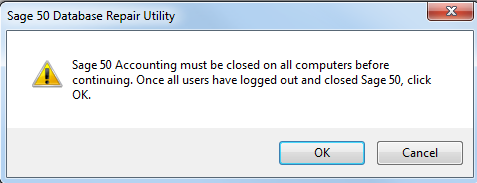
Step 3: Create a New Local Data path
The Create New Local Data path utility generates a new Sage 50 data path directory with factory-default files. This provides a clean set of files for Sage 50 to work with to troubleshoot issues with the existing data path. You can also copy a Sage 50 company into the new data path directory to test an existing company with the new data path.
The Create New Local Data path utility is an advanced option. We recommend that you only use it with the guidance of Sage 50 Customer Support.
- Verify the location of the new data path. Place it in a directory that previously didn’t exist on the PC.

- Company to Copy feature will move the directory from the previous data path to the new data path. If the copy feature fails, it’s due to SmartPosting and / or Pervasive running on the PC.
When copying a company to the new data path, it will copy the directory, including backups, attachments, etc. This process could take a long time depending on the size of the directory and the network speed. - Manage INI Files allows you to revert back to the initial data path. Select the original data path and select Make Active. Then Close out of the Database Repair Tool.

If the newly created data path is working and you desire to use it permanently in the future: Complete the following steps to ensure future updates will function correctly.
- Go to the following registry key (replace with 31 for 2024, 30 for 2023, etc.).
- 64-bit machine - HKEY_LOCAL_MACHINE\SOFTWARE\Wow6432Node\Peachtree\Version\ \Online Update.
- 32-bit machine - HKEY_LOCAL_MACHINE\SOFTWARE\Peachtree\Version\ \Online Update.
- Update the String Values for "Path" and "UpdatePath" to match the new data path.
- Reinstall the latest Sage 50 Service Release. See How to download updates without an Internet connection.
